Online Screen Recorder
Create, record, and edit your screen online
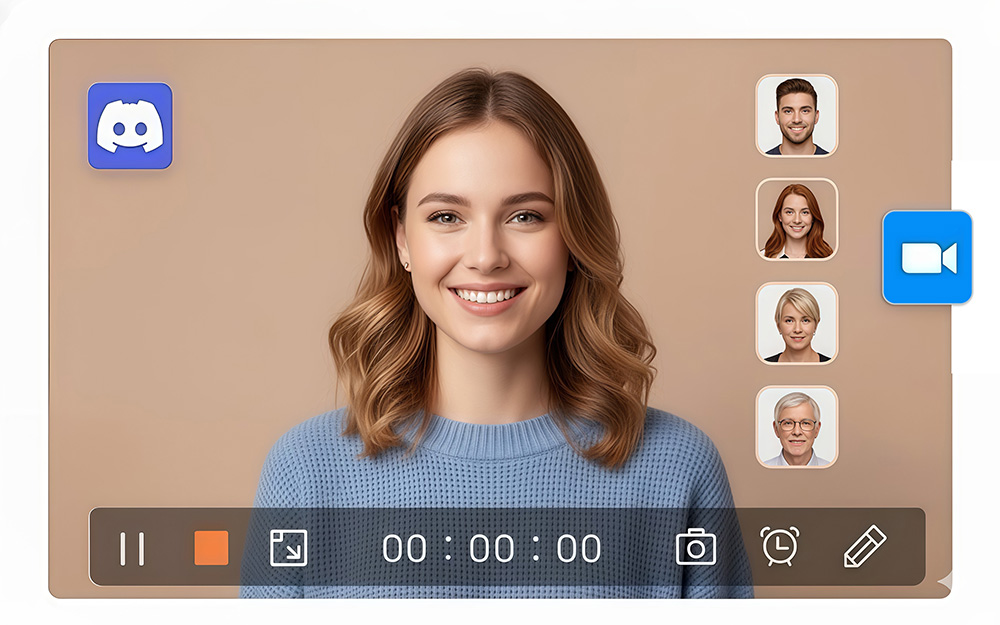
Pro Screen Recorder
- Record screen, webcam, or audio together or separately
- Capture your screen in HD with no lag
- Draw and highlight in real time while recording
- Edit and trim recordings instantly after capture
How to Record Your Screen Online?
-
Select a Layout
Choose what you want to record, such as the screen, webcam, system audio , or microphone. After making the selections, hit the "Start Recording" button.
-
Record Your Screen
A menu appears, asking you to specify what part of the screen you want to capture, which involves the entire screen, a specific window, or only a tab. Then click Share to start recording.
-
Save Your Recording
After the countdown, your recording starts. Perform the actions you want to capture, and when finished, click the "Stop" button to end the session. Finally, download the video file to your device.
Why Choose Our Online Screen Recorder?
-
Multiple Recording Modes
Record your screen and webcam together or separately. You can also capture the entire screen, a specific application window, or just a browser tab.
-
Built-in Video Editing
Edit your recording instantly after capturing. Customize your video freely with all the adjustments you need.
-
Easy to use
Enjoy an intuitive interface that makes screen recording easy for everyone, no matter their experience level. You can also export your video in one click.
-
Unlimited Times of Screen Recording
Record your screen as many times as you like with no time limits or restrictions. Capture and create content freely whenever inspiration strikes.
-
Guarantee Data Security
Your recorded screen videos are protected with high-level security, so no one can access them except you.
-
Works on Any Device
You can use our screen recorder on any device like Windows, Mac, and Linux. Moreover, manage the screen record online on any browser and OS.
Explore More Online Recorders
-
Recording Tools
Online Screen Recorder Online Video Recorder Online Webcam Recorder
FAQs about Free Screen Recorder
-
1. What's the best screen recorder?
Our online screen recorder is one of the best tools for capturing your screen, webcam, and audio directly in your browser. It’s free to use, requires no installation, and lets you record, edit, and save your videos instantly.
-
2. Can I record my screen with audio?
Yes. You can record your screen with both system audio and microphone sound. Just select the audio sources you want before starting the recording, and the tool will capture them together with your video.
-
3. Can I edit my screen and camera recordings separately?
Yes. After finishing your recording, you can instantly edit and trim your screen or webcam clips. You have full control to adjust, cut, or personalize each video track the way you want.
-
4. How can I record my screen online?
Step 1. Open an online screen recorder in your web browser.
Step 2. Choose your preferred layout, such as full screen or a specific area, then click Start Recording to begin.
Step 3. When you finish, click the stop notification to end the recording. Your video will be automatically saved to your computer. -
5. How can I record my face?
To record your face, enable the webcam option before starting your session. Our screen recorder will use your camera to capture video, and you can record it alone or alongside your screen for picture-in-picture videos.
-
6. How to screen record on windows?
Step 1. Install and open the Pro Screen Recorder on your PC.
Step 2. Enable the Screen option, choose the area to capture, and click REC to start.
Step 3. Click the Stop icon when finished, and your video will be saved automatically.
Don’t Forget to Give Us 5 Stars
4.9 out of 5 stars, 720 ratings
Last updated: 2025-11-26
